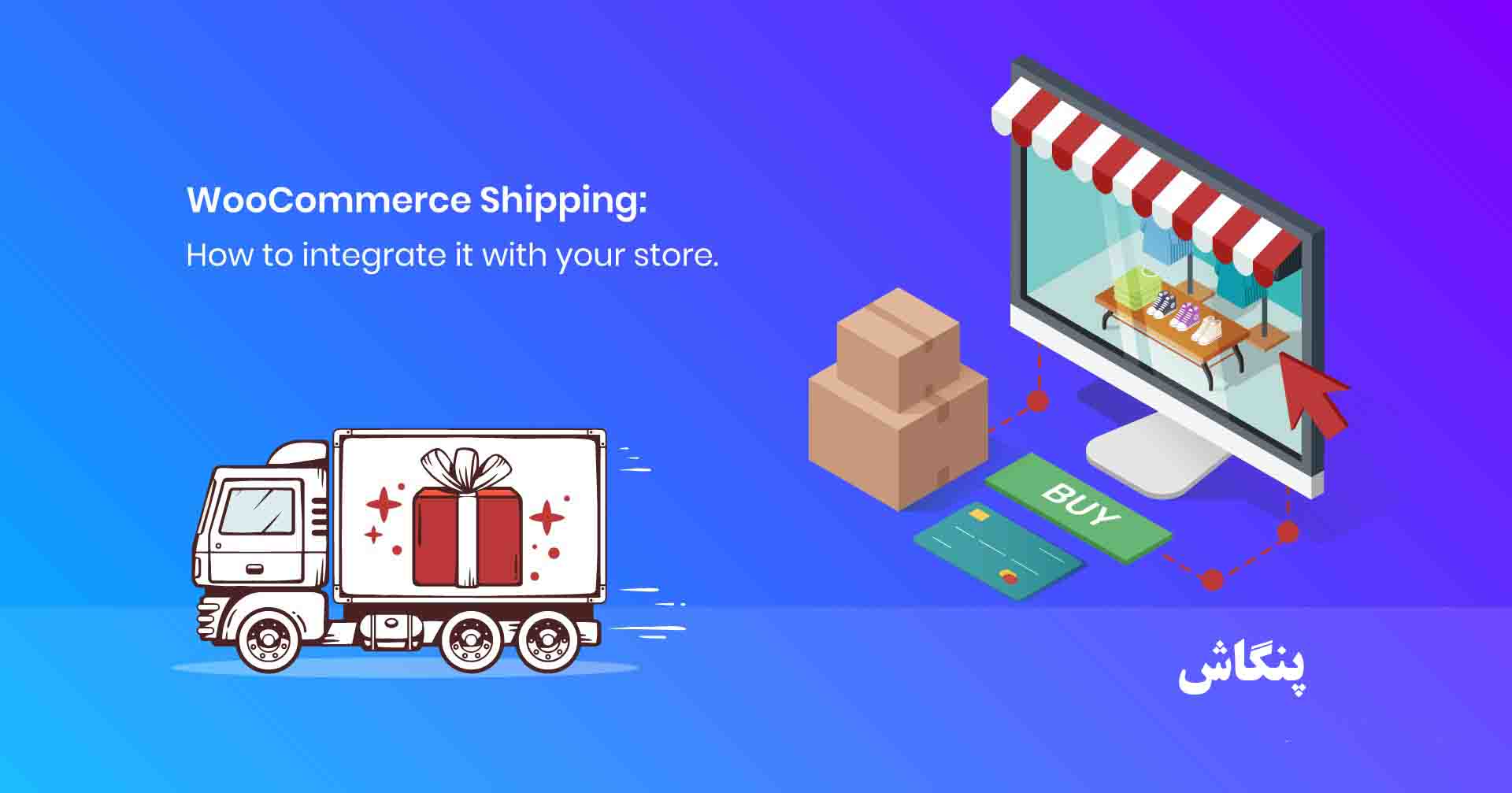
روش حمل و نقل در ووکامرس
روش حمل و نقل در ووکامرس
هیچ روش حمل و نقلی انتخاب نشده است
اگر در صفحه پرداخت بعد از پر کردن فیلدها برای تسویه حساب پیام زیر مواجه شدید :
هیچ روش حمل و نقلی انتخاب نشده است. لطفا آدرس خود را دوباره بررسی نمائید، یا در صورت نیاز به هرگونه کمک، با ما تماس بگیرید.

روش حمل و نقل رو چطور ایجاد می شود تا این خطا رفع گردد ؟
برای رفع این مشکل بهتر است به شکل زیر عمل کنید
از طریق پنل کاربری وردپرس وارد پیکربندی ووکامرس شوید و در قسمت حمل و نقل، یک روش حمل و نقل ایجاد نمایید
اگر انتخابی خودتان برای ” مکانهایی که در مناطق دیگر شما پوشش داده نمی شوند ” هم روش حمل و نقل مشاهده می کنید باید .روش حمل و نقل پست پیشتاز، پست سفارشی و پیک موتوری و هر چه مد نظر شماست را فعال کنید
تنظیمات به زبان اصلی در منبع
Setting up Shipping Zones
Selling physical products? You need to ship them!
To set up shipping in WooCommerce, you first set up shipping zones, then add methods to those zones, and lastly, rates to your methods. You can create as many zones as you like, and add multiple methods and rates to each zone.
Shipping Zones
A Shipping Zone is a geographical area to which you ship items. You can get as specific as you need, right down to regions and zip codes, or you can leave it more general – whichever suits you best.
Customers only see the methods available for their address and corresponding zone. Each customer matches only one zone
Adding and managing zones
To set up shipping zones, go to: WooCommerce > Settings > Shipping. If you don’t see Shipping as an option, go back to WooCommerce > General and take a look at settings at Shipping Location(s) – you may need to enable shipping settings there!

The first time you visit WooCommerce > Settings > Shipping, there is a prompt to add a new zone, and a default zone.

Locations not covered by your other zones is used for customers who do not match any of the custom zones you add. Adding methods to this zone is completely optional, depending on your needs.
Since zones match from top to bottom, you can also exclude regions from shipping by adding a zone for that region and assigning no shipping methods to it.
Adding a new zone
- Go to: WooCommerce > Settings > Shipping > Shipping Zones.
- Select Add shipping zone at the top

- Enter a descriptive Zone Name, and select Zone Regions that apply. Regions can consist of: a) Countries, b) States, c) Continents.

- Select Limit to specific zip/postcodes (if applicable) to further narrow which customers match this zone. For example, you can set a local zone with a specific set of postcodes (one per line); a range of postcodes (e.g. 90210…99000), or use wildcards (e.g. CB23*).
- Select which Shipping Methods are available to this zone.
- Save changes.
In the below example, we created three zones – Local, Domestic, and North America – to demonstrate how zones can be set up





